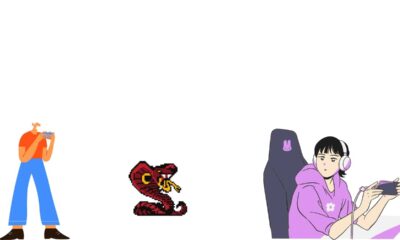How To
Fix: Geforce Experience Installation Cannot Continue
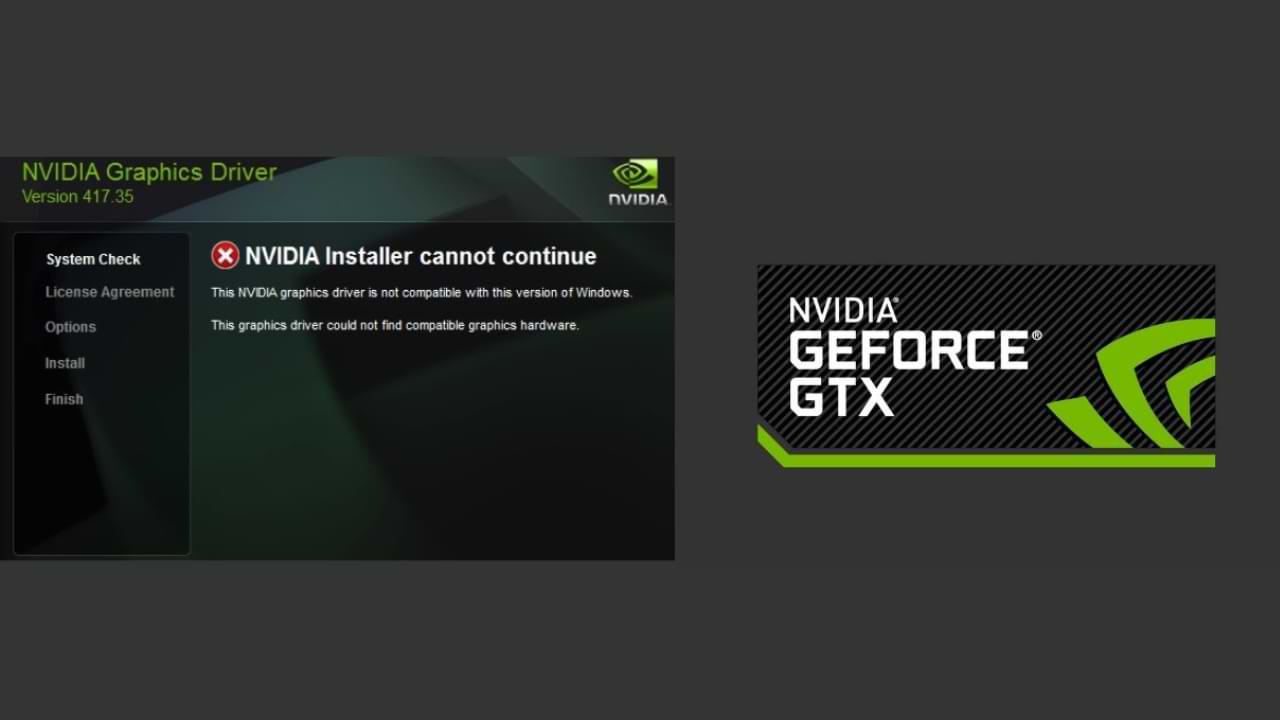
GeForce Experience is a popular software for managing and optimizing graphics settings for NVIDIA graphics cards. However, sometimes users may encounter an error during the installation process where it says “installation cannot continue.” This can be a frustrating issue, but it can be resolved with a few simple steps.
Step 1: Check System Requirements
Before attempting to install GeForce Experience, it’s important to make sure your system meets the minimum requirements for the software. Ensure that your PC has an NVIDIA graphics card, a 64-bit operating system (Windows 7 or later), and at least 2GB of RAM.
Step 2: Update Graphics Drivers
Outdated graphics drivers can often cause issues during the installation of GeForce Experience. To avoid this, make sure to update your graphics drivers to the latest version available. You can do this by visiting the NVIDIA website and downloading the latest drivers for your graphics card.
Step 3: Disable Anti-Virus Software
Sometimes anti-virus software can interfere with the installation of GeForce Experience. To avoid this, temporarily disable your anti-virus software and try installing the software again.
Step 4: Run the Installer as Administrator
Running the GeForce Experience installer as an administrator can sometimes resolve installation issues. To do this, right-click on the installer and select “Run as administrator.”
Step 5: Clean Boot Windows
A clean boot is a process where Windows is started with a minimal set of drivers and services. This can sometimes resolve issues with the installation of GeForce Experience. To perform a clean boot, follow these steps:
- Press Windows Key + R
- Type “msconfig” and hit Enter
- Go to the “Services” tab and select “Hide all Microsoft services”
- Click “Disable all” and then “Apply”
- Restart your computer and try installing GeForce Experience again
Step 6: Uninstall Other NVIDIA Software
Sometimes conflicting software from NVIDIA can cause issues with the installation of GeForce Experience. To resolve this, try uninstalling other NVIDIA software from your system and then installing GeForce Experience.
If you’ve tried all of the above steps and are still encountering the error “installation cannot continue,” it may be necessary to contact NVIDIA support for further assistance.
In conclusion
Resolving the issue of “installation cannot continue” in GeForce Experience is usually a matter of making sure your system meets the requirements, updating drivers, disabling anti-virus software, running the installer as an administrator, performing a clean boot, or uninstalling conflicting NVIDIA software. With these steps in mind, you should be able to successfully install GeForce Experience on your system.
How To
Tips To Avoid Fraud when Top Up Game
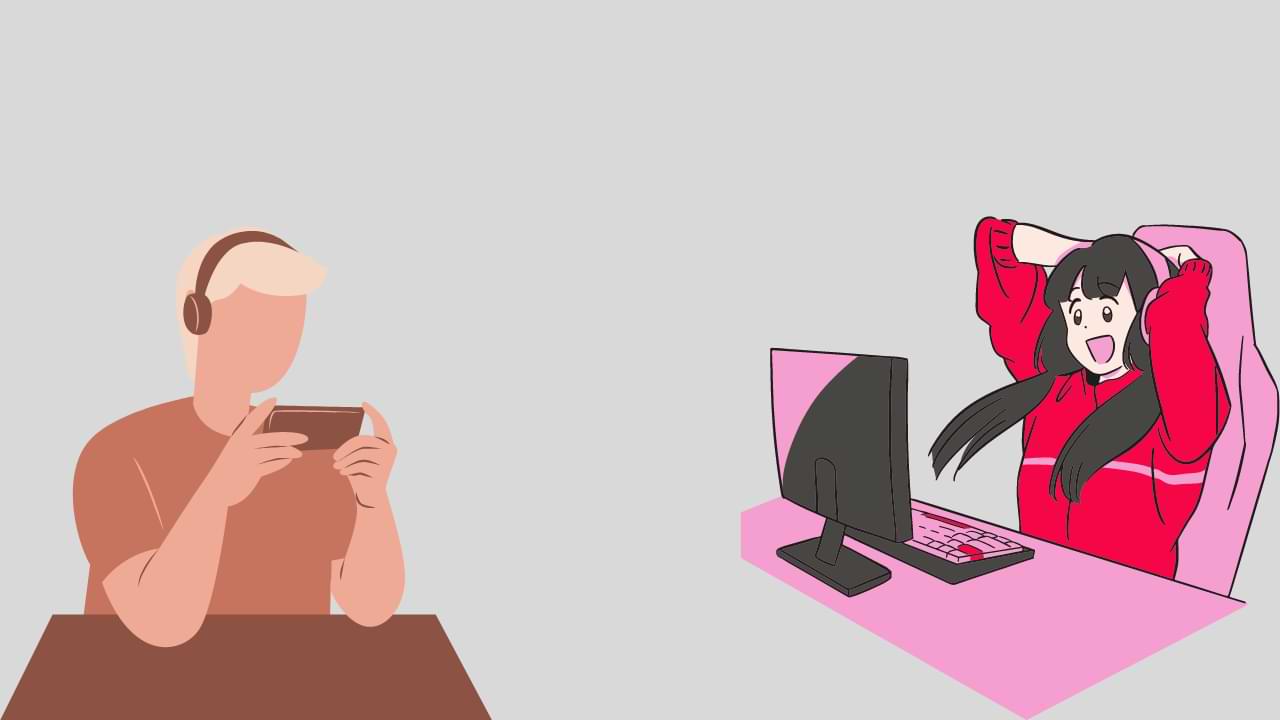
For those of you who often play games, surely you are not familiar with the term top-up game. But be careful, there are a lot of top-up game scams that can hurt you!
Top-up games are a basic need for online game fans to buy various paid accessories, which can provide various advantages for gamers. By topping up, you can buy new heroes, weapons, and skins that can make you better at playing.
However, the current proliferation of online games is used by irresponsible parties to take unilateral gains. They usually offer a top-up price that is much cheaper than the official price to attract potential buyers.
Because they are already tempted by low prices, buyers usually don’t think much about whose account they are transferring. Instead of getting game currency from top-up results, buyers are blocked and sellers run to eliminate traces.
Therefore, consider the following tips to avoid fraudulent top-up game services.
Don’t be tempted by cheap prices
You have to be aware that the game’s top-up price is sold at a low price, which is far from the official price. Prospective buyers should not be immediately tempted by these prices.
Always consider the price set by the seller, with the official price on the game’s own platform.
Buy at Legal Top-Up Services
Besides being able to top up games by using the application in the game directly, gamers can also make purchases through game top-up services. However, what needs to be considered is to make sure the top-up service is legal and has a legal entity. Make sure you don’t buy on obscure sites.
Do Not Provide Personal Data
Don’t be asked to provide personal data when you want to top up the game. Especially if asked to provide your KTP number, OTP code, password, and other private data.
Usually, the data is used by fraudsters for other purposes, which can be dangerous. Make sure you refuse when you have to download applications that are not clear or are asked to make additional transactions beyond the price that has been set.
Use a PIN or Biometrics
Ensure you have made arrangements to use a PIN or biometric when making a transaction. This is so that the data owned by gamers is safer and more secure.
Don’t be afraid to report anything suspicious
If anything suspicious is detected, don’t be afraid to report it to the game’s official help page if necessary.
How To
How To Play Pokemon Cards
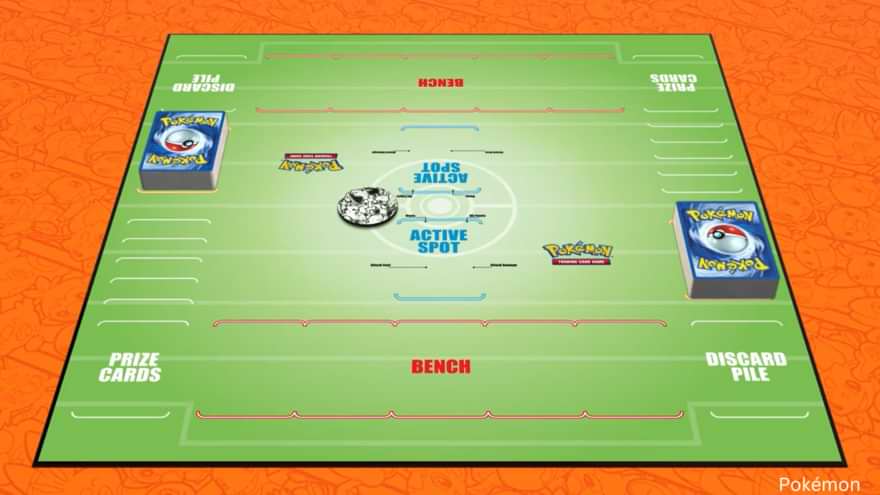
Pokémon has been one of the most popular franchises in the world since it was first introduced in Japan in 1996. The series, which includes video games, anime, and merchandise, has captured the hearts of millions of fans around the world. One of the most popular forms of Pokémon merchandise is the Pokémon Trading Card Game (TCG), which allows players to collect and battle with their favorite Pokémon.
If you’re new to the world of Pokémon cards, don’t worry! In this article, we’ll walk you through the basics of how to play the Pokémon TCG.
1. Build Your Deck
The first step in playing the Pokémon TCG is to build your deck. A standard deck consists of 60 cards, with a maximum of four copies of any individual card (except for basic energy cards, which have no limit). Your deck must contain a minimum of one Pokémon and one basic energy card.
2. Understand Card Types
There are three types of cards in the Pokémon TCG: Pokémon, Trainer, and Energy. Pokémon cards are the heart of your deck and represent the creatures you use in battle. Trainer cards provide special effects that can help you in various ways, such as drawing more cards or healing your Pokémon. Energy cards are used to power your Pokémon’s attacks.
3. Learn the Basics of Gameplay
The object of the game is to defeat your opponent’s Pokémon by reducing their HP (hit points) to zero. Each player starts with a hand of seven cards and takes turns drawing a card and playing a card. You can play as many cards as you want per turn, as long as you have the resources to do so.
4. Battle with Your Pokémon
When you play a Pokémon card, you can place it on your bench or active position. Your active Pokémon is the one you can use to attack your opponent’s Pokémon. To attack, you must have the right type and amount of energy attached to your Pokémon. Each Pokémon has its own set of attacks, and you can use one per turn.
5. Use Trainer Cards to Your Advantage
Trainer cards can be used to draw more cards, heal your Pokémon, or even change the rules of the game. Be strategic with your Trainer cards, as they can be a powerful tool in your arsenal.
6. Know When to Retreat or Evolve Your Pokémon
If your active Pokémon is taking too much damage, you can choose to retreat it and bring a different Pokémon to the active position. To do this, you must discard energy cards attached to your active Pokémon equal to the retreat cost listed on the card. You can also evolve your Pokémon by playing an evolution card on top of a basic Pokémon card.
7. Follow the Rules of the Game
There are a few basic rules to keep in mind when playing the Pokémon TCG. For example, you can only attach one energy card per turn, and you can only use one attack per turn. Make sure to read the rules carefully before you start playing.
Playing the Pokémon TCG is a fun and exciting way to immerse yourself in the world of Pokémon. By following these simple steps, you’ll be well on your way to becoming a Pokémon master!
How To
How To Play Free Games Online Without Downloading
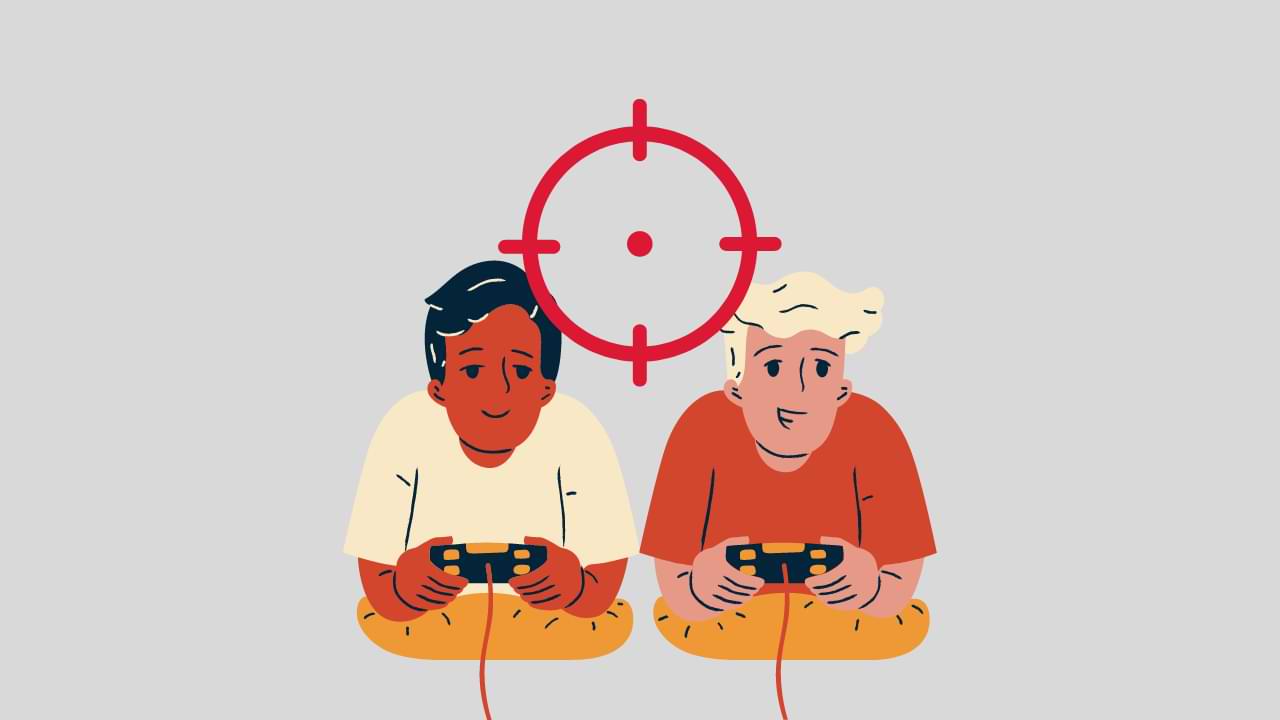
Online gaming is becoming more popular by the day, and this is partly due to the availability of numerous websites that offer free play video games. Whether you are a fan of action-packed games or puzzles, you can always find a website that caters to your gaming preferences. Some of these websites offer the latest games, while others provide classic titles. Here is a list of websites that offer free play video games online:
Kongregate
Kongregate is a website that offers a wide variety of games for both casual and serious gamers. It has over 100,000 games that are playable on PCs, tablets, and smartphones. The site features games from independent developers as well as established game studios. Kongregate also has a vibrant community of gamers who can chat and share their gaming experiences.
Pogo
Pogo is a website that offers a wide range of games, including puzzle games, word games, and card games. The site features classic games like Solitaire, Pinochle, and Bridge, as well as modern games like Scrabble and Monopoly. Pogo also has a VIP program that gives members access to exclusive games, bonus tokens, and daily challenges.
Armor Games
Armor Games is a website that offers a broad range of games that are free to play. It features games in various categories, including action, adventure, strategy, and sports. The site also has a section where players can submit their games for others to play. Armor Games has over 700 games that are playable on PCs and mobile devices.
Miniclip
Miniclip is a website that has been around since 2001 and offers a vast collection of games that are free to play. The site features games in various categories, including sports, action, and puzzles. It also has a multiplayer section where players can compete against each other in games like 8 Ball Pool and Agar.io. Miniclip has over 1000 games that are playable on PCs and mobile devices.
Addicting Games
Addicting Games is a website that offers a large collection of free online games. The site features games in various categories, including action, puzzle, and strategy. It also has a section where players can submit their games for others to play. Addicting Games has over 4000 games that are playable on PCs and mobile devices.
Big Fish Games
Big Fish Games is a website that offers a wide range of games, including hidden object games, puzzle games, and adventure games. The site also features games in various categories, including casino games and social games. Big Fish Games has a membership program that gives members access to exclusive games, discounts, and daily challenges.
Friv
Friv is a website that offers a vast collection of games that are free to play. The site features games in various categories, including action, adventure, and puzzle. Friv has over 500 games that are playable on PCs and mobile devices.
Crazy Games
Crazy Games is a website that offers a wide range of games that are free to play. The site features games in various categories, including action, adventure, and puzzle. It also has a section where players can submit their games for others to play. Crazy Games has over 400 games that are playable on PCs and mobile devices.
Gamesgames.com
Gamesgames.com is a website that offers a vast collection of games that are free to play. The site features games in various categories, including action, adventure, and puzzle. It also has a section where players can submit their games for others to play. Gamesgames.com has over 10,000 games that are playable on PCs and mobile devices.
Free Online Games (FOG)
Free Online Games (FOG) is a popular website for free online video games. The site has a large selection of games in different categories, such as action, adventure, and puzzle. The website is easy to navigate and has a search function to help you
-

 News4 years ago
News4 years agoHyper Scape Introduces Its Open Beta Available Today
-

 MultiMedia3 years ago
MultiMedia3 years agoEnter Sea of Thieves from an Xbox Series X / S and get this skin for your ship
-

 News2 years ago
News2 years agoA hentai video of Tifa (Final Fantasy VII) sneaks into a meeting of the Italian Senate
-

 News3 years ago
News3 years agoRARE: 2021 will be the best year for Sea of Thieves
-

 News4 years ago
News4 years agoBlack Myth: Wukong Nos Muestra Partes De Gameplay En Un Sorprendente Trailer
-

 News4 years ago
News4 years agoGears Tactics’ Gabe Diaz coming to Gears 5
-

 News4 years ago
News4 years agoBloodstained: Ritual of the Night exceeds one million units and is preparing an update with Boss Revenge mode
-

 News4 years ago
News4 years agoGI Joe: Operation Blackout Surprises With New Trailer